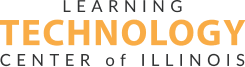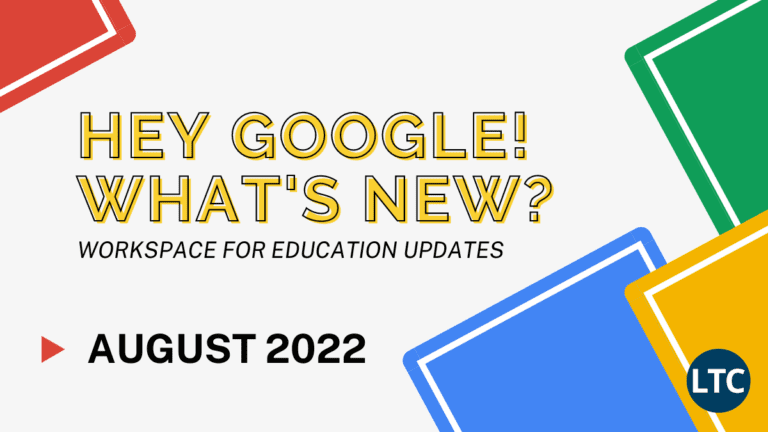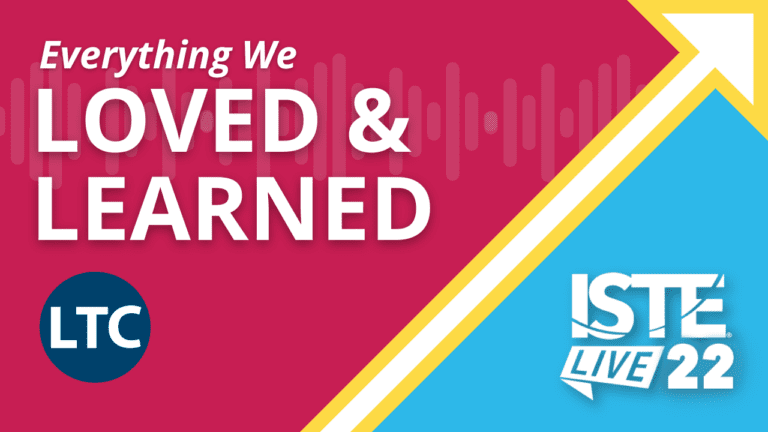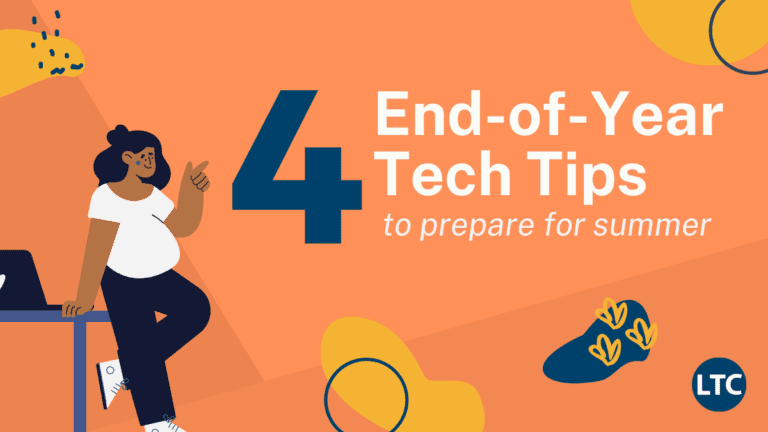PBL Idea Cards
The Buck Institute for Education’s new PBLWorks website features 63 downloadable projects for K-12 in English language arts, math, science, social studies, world languages, fine arts, health and physical education and other STEM topics.
https:/www.pblworks.org/
Add a Google Drive File to Multiple Drive Folders
Open Google Drive through your web browser and select a file or folder. Now press Shift + Z. You’ll see an “Add to Folder” pop-up. Next, select the folder where you wish to add the selected files and click OK. Your file will be in both places, without making a separate copy of the file!
Add Screencastify Videos in Google Slides
You can add Screencastify videos directly to your Google Slides with the Screencastify for Google Slides Add-On. Open a slide deck and click on Add-Ons, then Get Add-Ons. Search for the add-on and then click the “+ Free” button. Now, when you record a screencast using Screencastify, you can just go to your add-ons and add the video directly to the slide!
Organize your Google Keep
Using the Category Tabs for Google Keep Chrome extension allows you to use colors in Keep to organize your notes. Learn more about this process in this helpful article from Carlos Jeurissen.
Add Emojis to Google Drive Folders
Do you love a good emoji? Add some to your Google Drive folder/file names to spice them up! In order to do this, add an emoji keyboard to your Chromebook’s keyboard options, or simply search for an emoji keyboard in a Google search. When you find the emoji that fits your folder or file name, copy and paste it into the name area. Now you have an exciting way to organize your Google Drive! ???? ????
Manage Your To-Do List with Google Tasks!
Have you taken advantage of Google’s new and improved Tasks feature? Tasks is now located in the sidebar of Gmail, Calendar, and all other Google apps! This great feature allows you to create checklists that are manageable throughout the Google Suite of tools!
Follow Twitter Hashtag without a Twitter Account
Have you seen a Twitter Hashtag advertised but you feel left out because you don’t have Twitter? Well, it is possible to follow conversations on Twitter without a Twitter account! For example, if you would like to revisit the conversation that took place during the recent ICE Conference, cut and paste the following URL into your browser: https://twitter.com/hashtag/ice19?f=tweets&vertical=default . As Twitter users post about the things they are learning and sharing at the conference using the hashtag #ice19, the posts will show up on this webpage. So even if you don’t have a Twitter account, you can see what people are sharing from the conference.
Force Copy (and Preview!)
Do you know how to force someone to make a copy of a Google Doc? Did you also know that you can preview these documents before making an actual copy? Check out this 1-pager that shows you how to do both! Force Copy in Google Docs