Can ChromeOS Become your School’s Primary OS?
ChromeOS has become a student device mainstay in numerous schools. See how one Illinois school fully transitioned to using ChromeOS and Chromebooks, with a focus on functionality and staff buy-in.




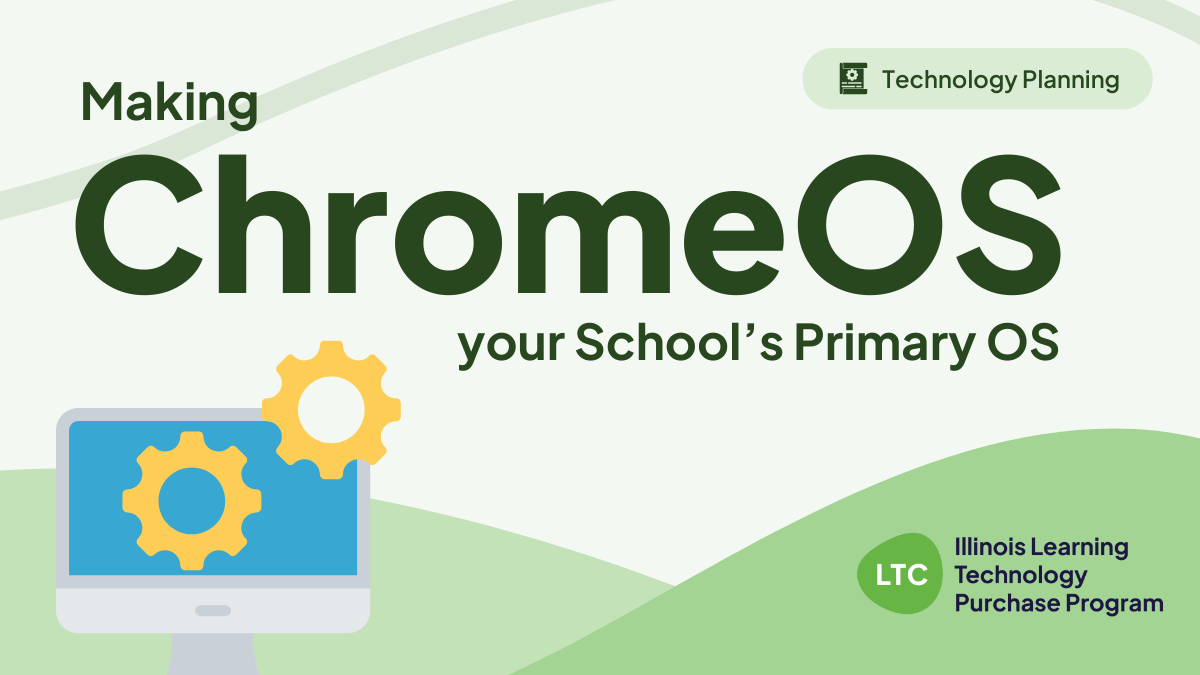
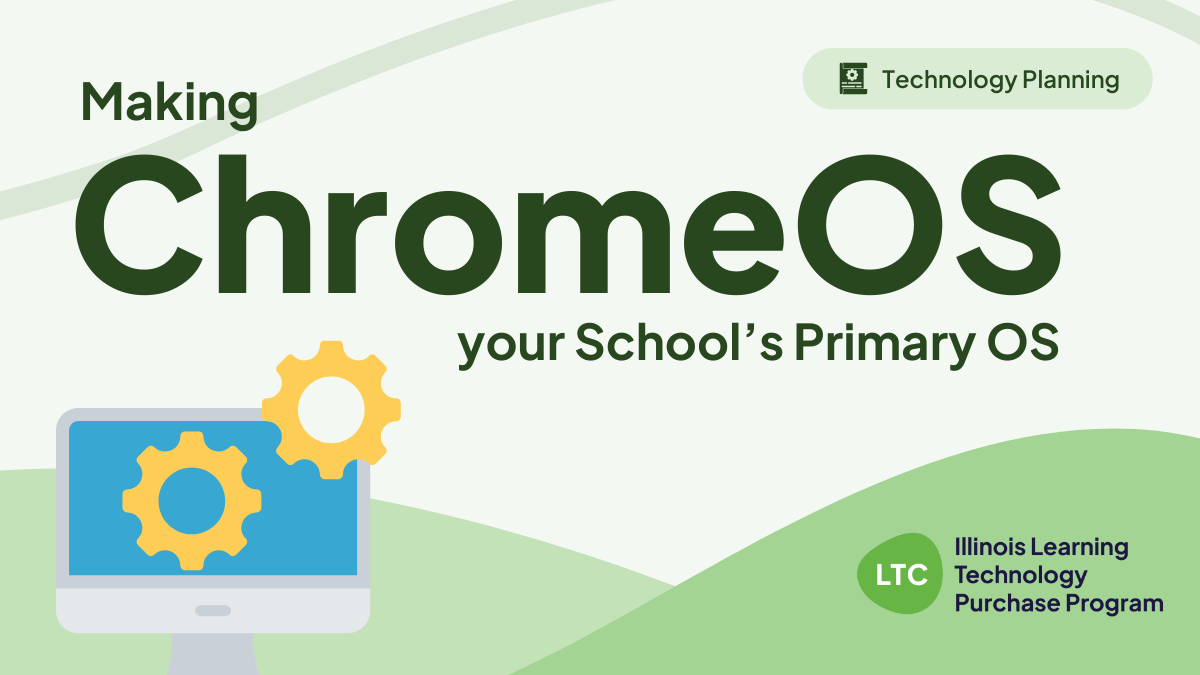
This piece was written by an ILTPP Ambassador. Learn more about the Ambassador program →
ChromeOS has become a student device mainstay in numerous schools. There’s little wonder why – IT administrators love how easy Chromebooks are to manage and compared to standard laptops, they’re virtually virus-free. With the introduction of Chromebook Plus, this OS has become a real contender for any work that can be completed in-browser, with Linux, Android, and Parallels closing any remaining software gaps.
I’ve spent the last few months organizing my district’s transition from a ChromeOS & Windows to a fully ChromeOS environment. Along the way, I’ve learned a lot and discovered a wealth of resources from the LTC, ILTPP, TDT-Asset by Learn21, and CTL.
Whether you’re planning or moving forward with a similar transition, let my experience help you get a fuller look at this rewarding process.
For my school, we started by trying to keep Windows with a Cloud MDM, JumpCloud. However, the grant we applied for denied our request for perpetual software licensing. This was a shock, but I decided to pause, take a look around, and ask, “what will edtech look like in five years? What solutions would help us keep pace?”


I think that in five years, we will see a lot more cloud apps and ChromeOS devices. My school already used Chrome for everything in the classroom, so Windows wasn’t a must-have. After considering all the factors, I reached out to our current Chromebook supplier CTL (an ILTPP Vendor Partner), which got the ball rolling toward a potential ChromeOS transition.
Procedurally, there were reasons to transition as well. Giving our users a simpler user interface and greater security was a no-brainer for me, as was giving users a single identity provider. As a one-man IT department, this transition would also centralize more controls into a single system – a big time-saver from the start.


ChromeOS (and by extension, Chromebook Plus models) takes a sandbox approach to security, allowing IT administrators to sleep comfortably at night knowing that their endpoint attack surface is minimal. Users also can’t generally download applications (as long as Linux is disabled), and are safe from rogue .exe files.
As any existing ChromeOS admin also knows, Google offers tons of options for restricting extensions, web apps, and Android apps, making it easy to productively limit what runs on your devices.
You’re not completely protected, though; with enough time and experience, hackers will always find a way. With that likelihood in mind, I’ve been testing a system called Conceal, which identifies suspicious websites and isolates them using a VM to prevent classroom disruption. So far, Conceal has lived up to its billing, successfully snaring potentially harmful websites while allowing safe and useful websites through
Other software vendors offer their own technologies and many filtering providers (including ILTPP Vendor Partners Securly and Delado) will let your keep everything under a single software by licensing your staff members. You can then move your staff to a different OU that has fewer restrictions. But if you do so, make sure to keep any adult or known malware distribution sites blocked. Better safe than sorry.
Likely so, but it really comes down to your goals and your environment. Here are a couple questions I considered while mulling over a transition to ChromeOS:
If most of your students’ work can be accomplished in Chrome, then you’re good to go with ChromeOS.
If there are software needs that extend beyond browser-based applications (including from staff), supplementary options are available. For example, staff can use Linux, Android, or even be issued a Parallels license to access a managed Windows VM inside of ChromeOS.
Almost certainly, the answer here is “yes. With the lineup of new Chromebook Plus models, there’s a Chromebook for everyone, with plenty of customization options to meet your performance goals.
I settled on the CTL Chromebook Plus PX141GXT (16 GB of RAM and Intel core i3) for staff and the non-plus CTL PX11E models for students.
If you want to make the Chromebook more appealing, I suggest adding a touch screen. My staff expressed more openness to switching when their new device had a tangible difference they could see and touch.
School staff can be resistant to change. But having an honest conversation with them while highlighting tangible improvements that impact their job role can help earn necessary buy-in.
Here are a few talking points I used while moving forward with our ChromeOS transition:


Don’t forget to keep your administration team in the loop, too. If they’ve got your back, your staff will be a lot more likely to go along with the transition.
I’ve also found it helpful to individually onboard staff who didn’t feel comfortable switching to a fully Chrome-based environment. To facilitate that, I created a Google Calendar booking page and let users book a pickup time. I also made sure they got logged in and could get to their favorite services before they turned in their old computer.
No doubt, a transition like this comes with a cost, in terms of time and budget. Luckily, ILTPP has resources to help you through the entire purchasing process, saving you plenty of both.
Several current ILTPP Vendor Partners offer noteworthy discounts on Chromebook Plus models, and buyback programs offered by other Vendor Partners can help recoup some of your device transition costs.
Ready to get started? Become an ILTPP member for free, then request a free quote or explore ILTPP’s full list of pre-negotiated contracts.
Interested in learning more about what ChromeOS and Chromebook Plus are capable of?
This recorded webinar from CTL digs deep into the details, including how certain specifications and models can be harnessed in educational environments.



